Multiple Login Options
This authenticator assists with the login of users through email, phone and password and the same can be validated in one of the following methods. such as Email, OTP, Email Magic Link, Phone OTP, and Password.
Here are the steps for executing Multiple Login Options
Make sure to add additional authenticators such as Email Validation or Phone Validation before adding the multiple login options authenticator.
1 Go to Dashboard > Authentication > Login, and click on the flow created for Multiple Login Options.
To know how to create an authentication flow step-by-step, see here.
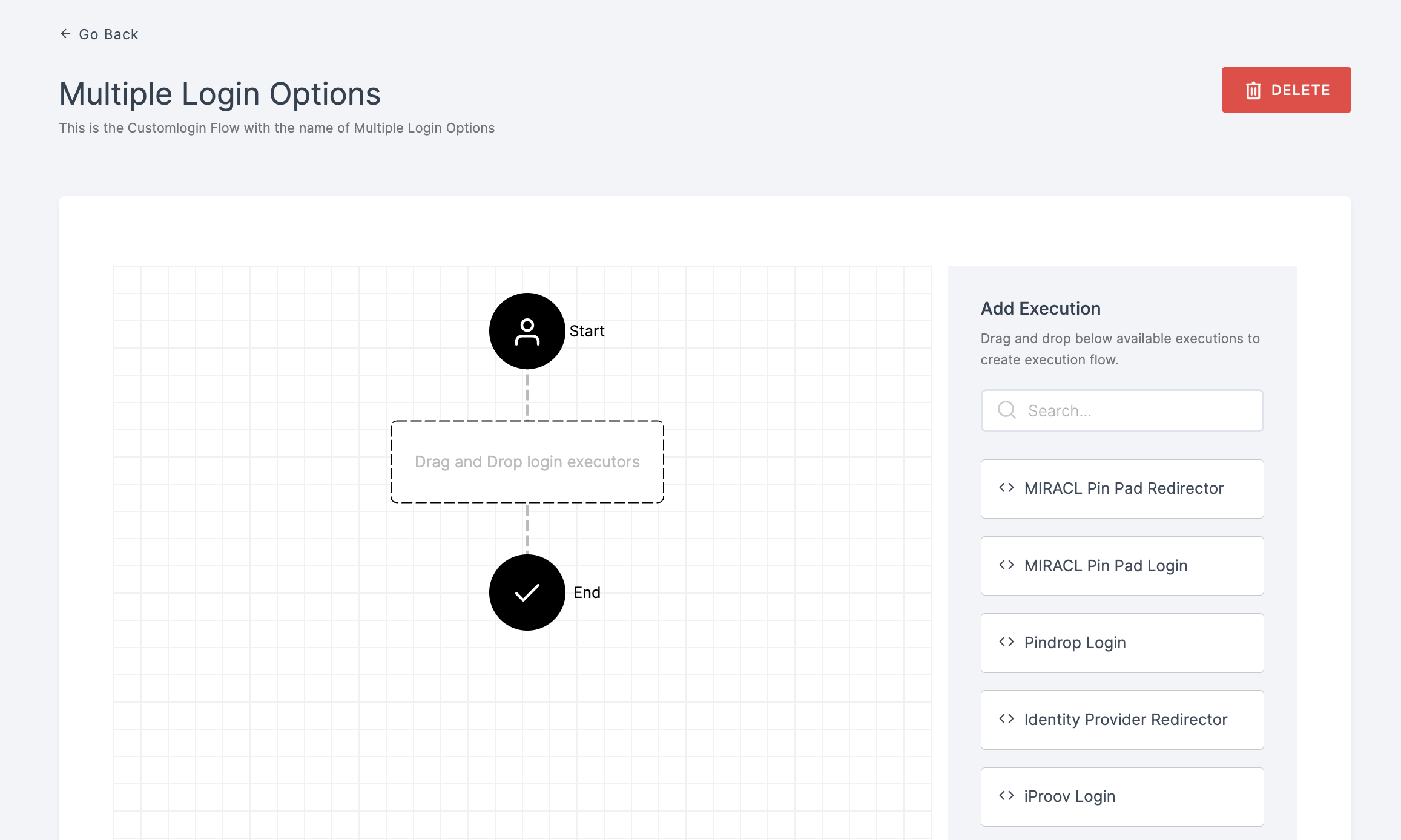
2 Drag and drop the Multiple Login Options authenticator.
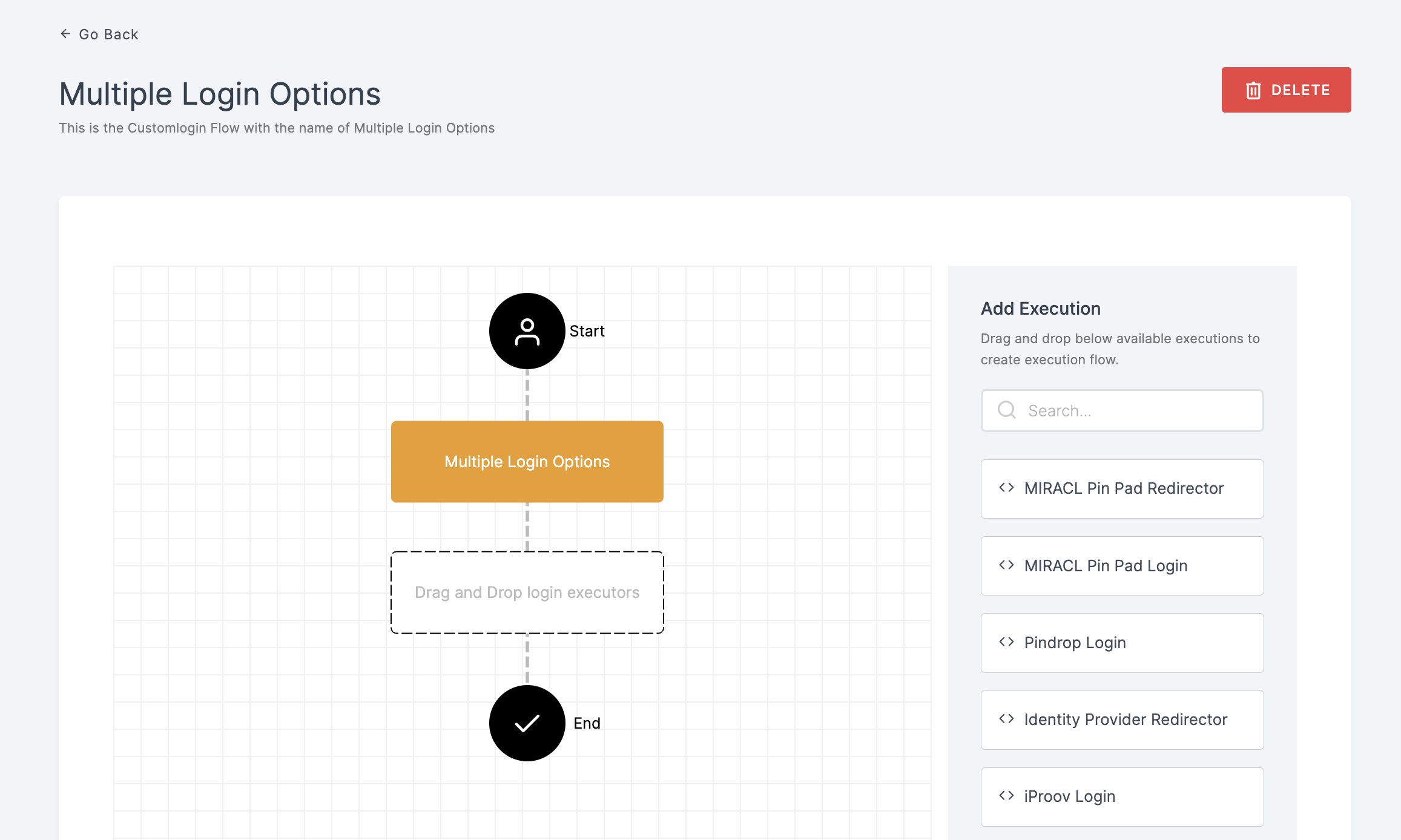
3 Give a click to the newly added authenticator in order to set up your preferences. The authenticator's Settings will be displayed.
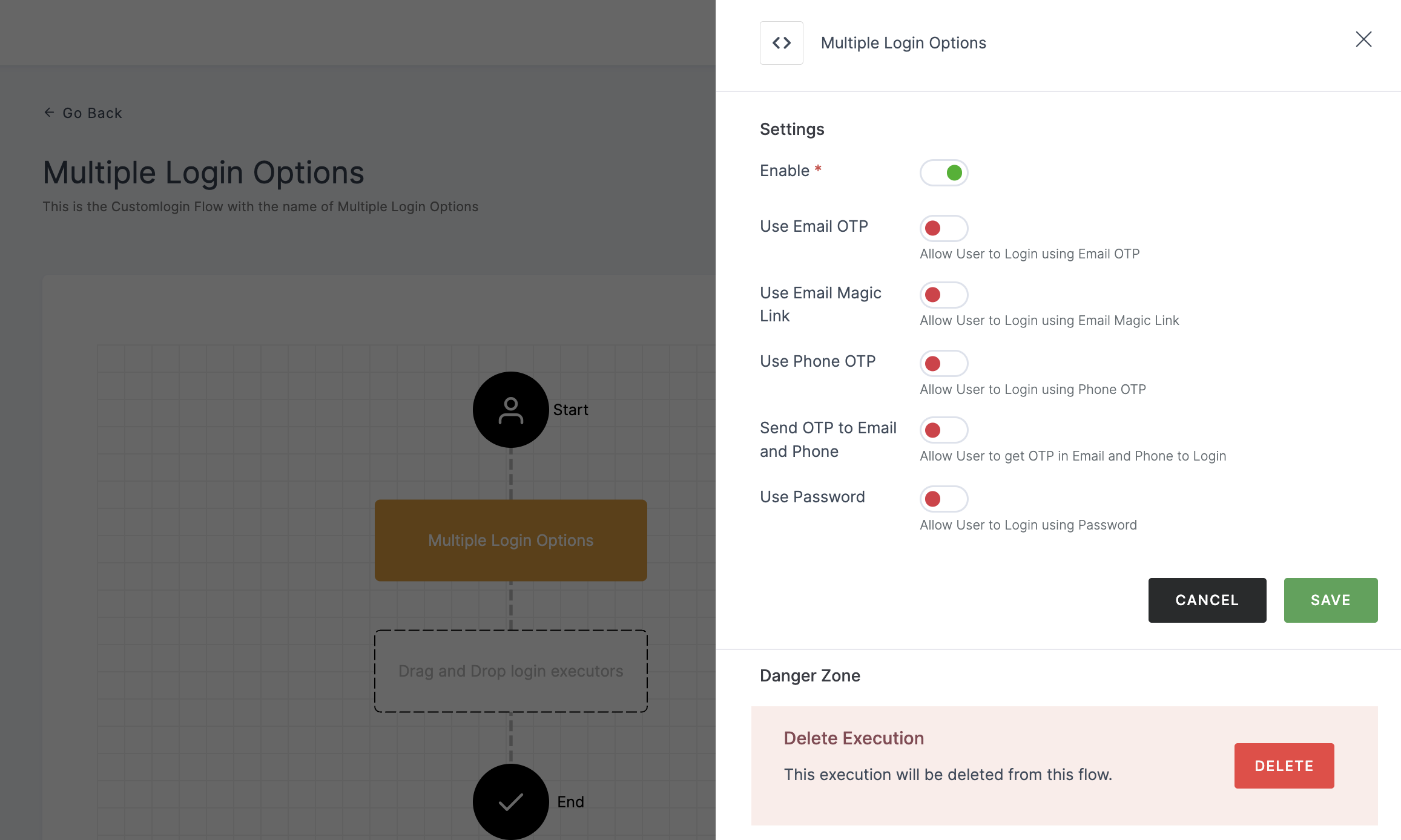
Configuration
(*) Indicates that the action is mandatory.
| Attribute | Description |
|---|---|
| *Enable | This toggle will be enabled by default. |
| Use Email OTP | It allows user to login using Email OTP. |
| Use Email Magic Link | Lets the user to login via Magic Link sent to the provided email. |
| Use Phone OTP | Permits user to login using Phone OTP. |
| Send OTP to Email and Phone | This allows user to get OTP in email as well as phone to login. |
| Use Password | Allows user to login using Password. |
Each login type has its own specific configuration and differs from the others. Enable according to your preference.
Use Email OTP
This feature enables users to log in using the OTP sent to the provided email.
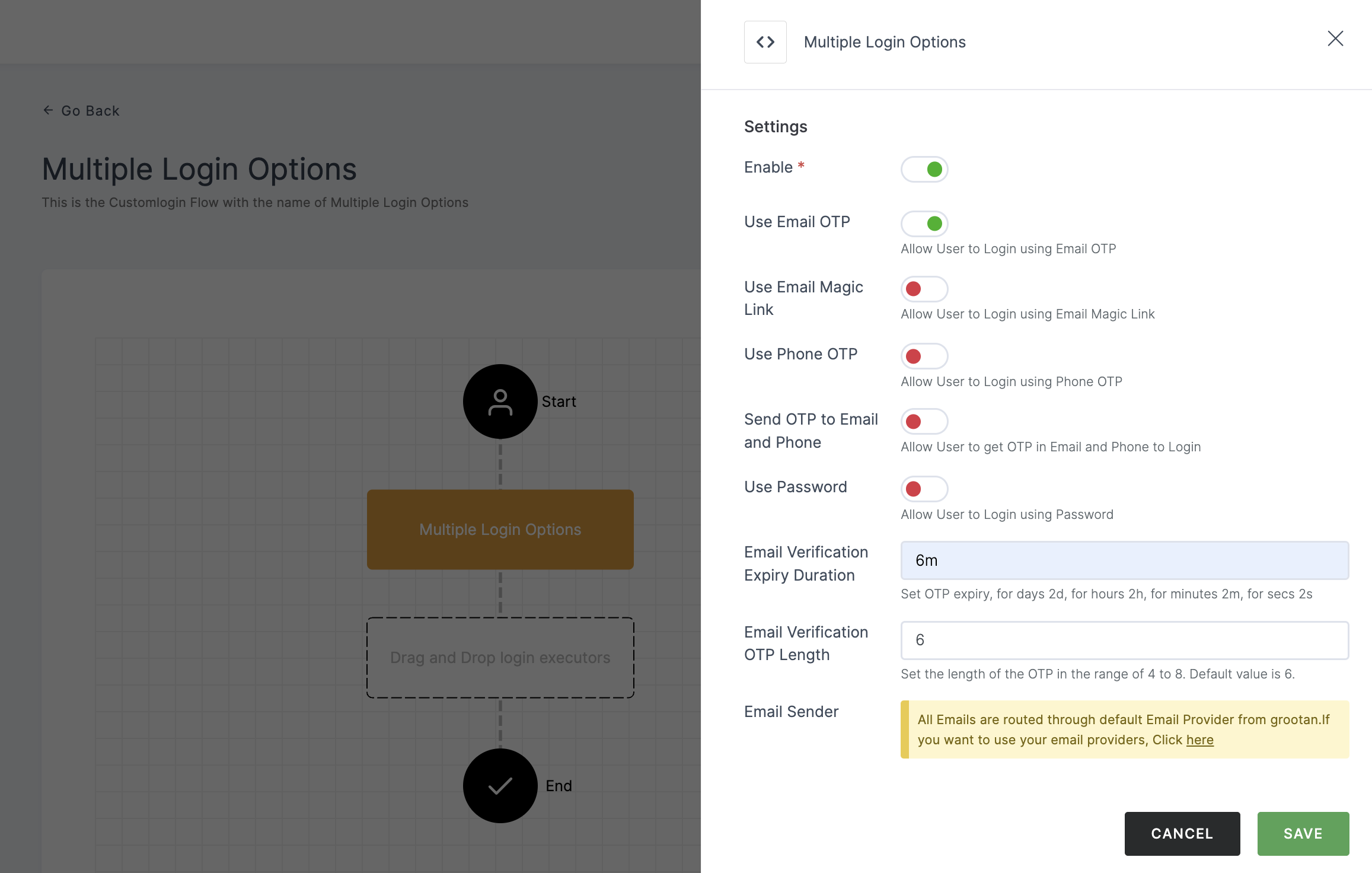
Configuration
| Attribute | Description |
|---|---|
| Email Verification Expiry Duration | Configure the expiration time for OTP verification, with options for days (2d), hours (2h), minutes (2m), or seconds (2s). |
| Email Verification OTP Length | Set the length of the OTP, ranging from 4 to 8 characters. The default value is 6. |
| Email Sender | The default email provider will be pre-configured. If you wish to use a custom provider, please refer here. |
Use Email Magic Link
This functionality allows the user to log in via a Magic Link sent to the provided email.
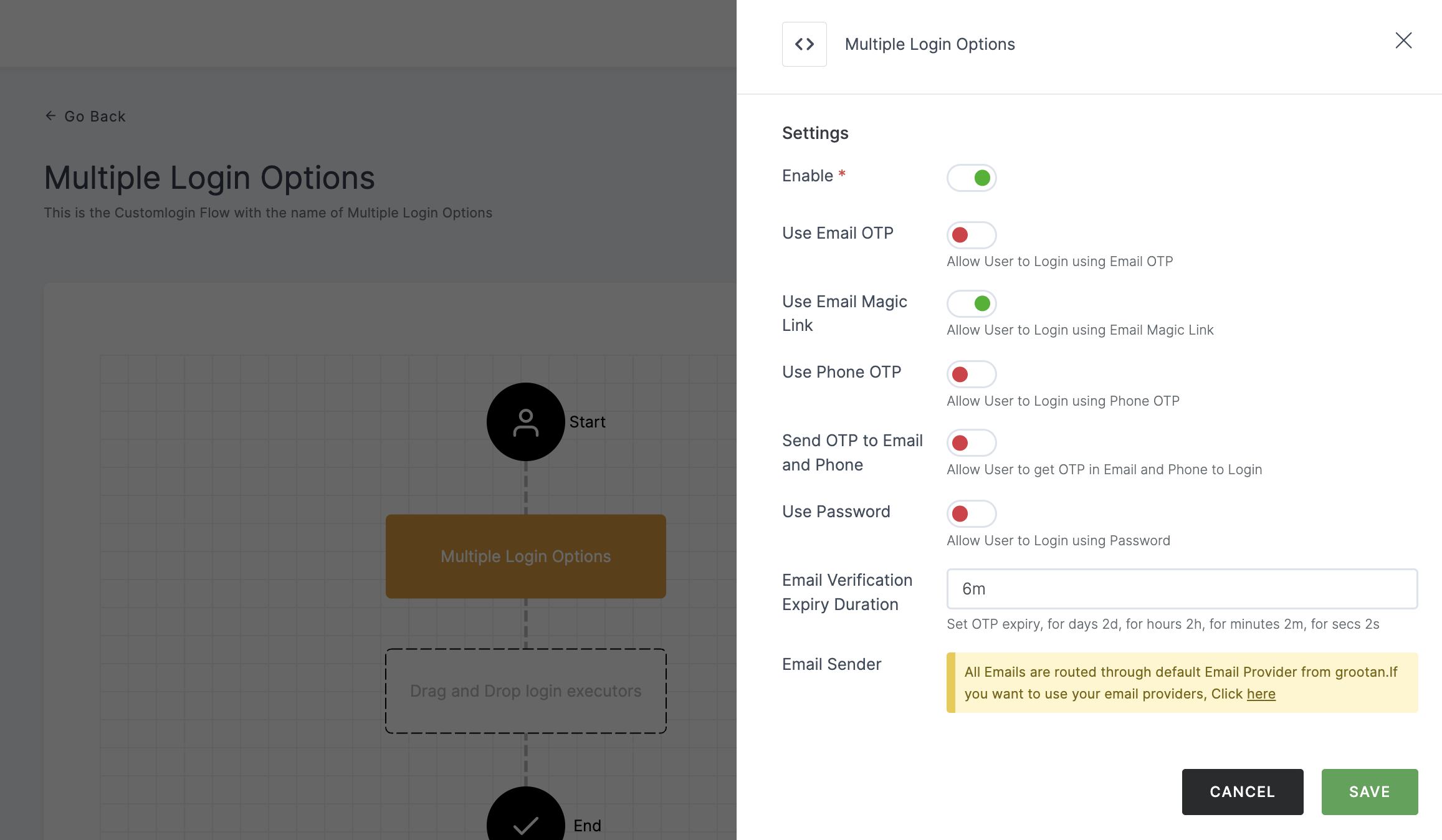
Configuration
| Attribute | Description |
|---|---|
| Email Verification Expiry Duration | Configure the expiration time for OTP verification, with options for days (2d), hours (2h), minutes (2m), or seconds (2s). |
| Email Sender | The default email provider will be pre-configured. If you wish to use a custom provider, please refer here. |
Use Phone OTP
This feature permits the user to log in using a OTP sent to the given phone number.
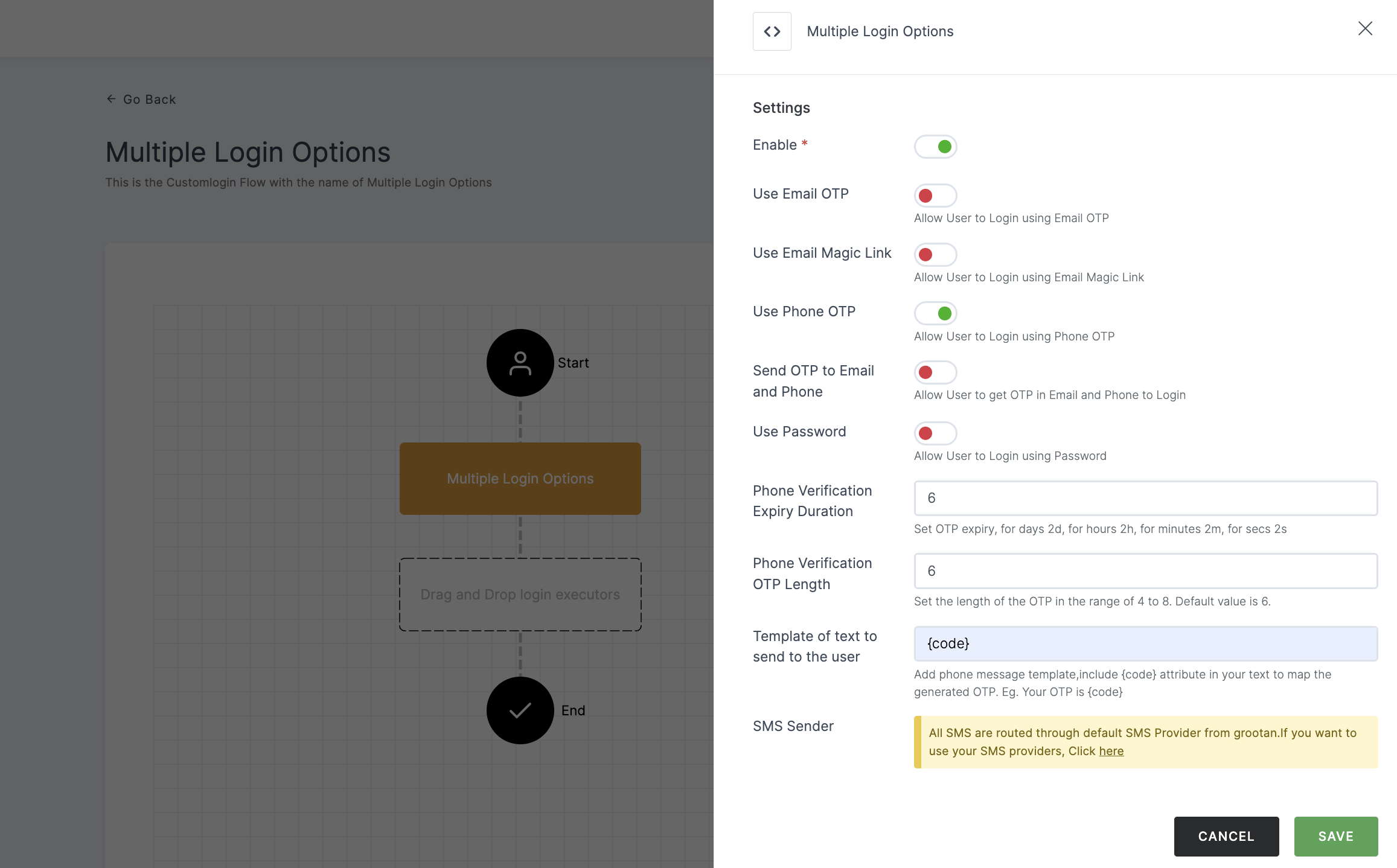
Configuration
| Attribute | Description |
|---|---|
| Phone Verification Expiry Duration | Configure the expiration time for OTP verification, with options for days (2d), hours (2h), minutes (2m), or seconds (2s). |
| Phone Verification OTP Length | Set the length of the OTP, ranging from 4 to 8 characters. The default value is 6. |
| Template of text to send to the user | Phone message template, include {code} attribute in your text to map the generated OTP. |
| SMS Sender | The default sms provider will be pre-configured. If you wish to use a custom provider, please refer here. |
Send OTP to Email and Phone
This feature allows the user to receive an OTP via both email and phone for the purpose of logging in.
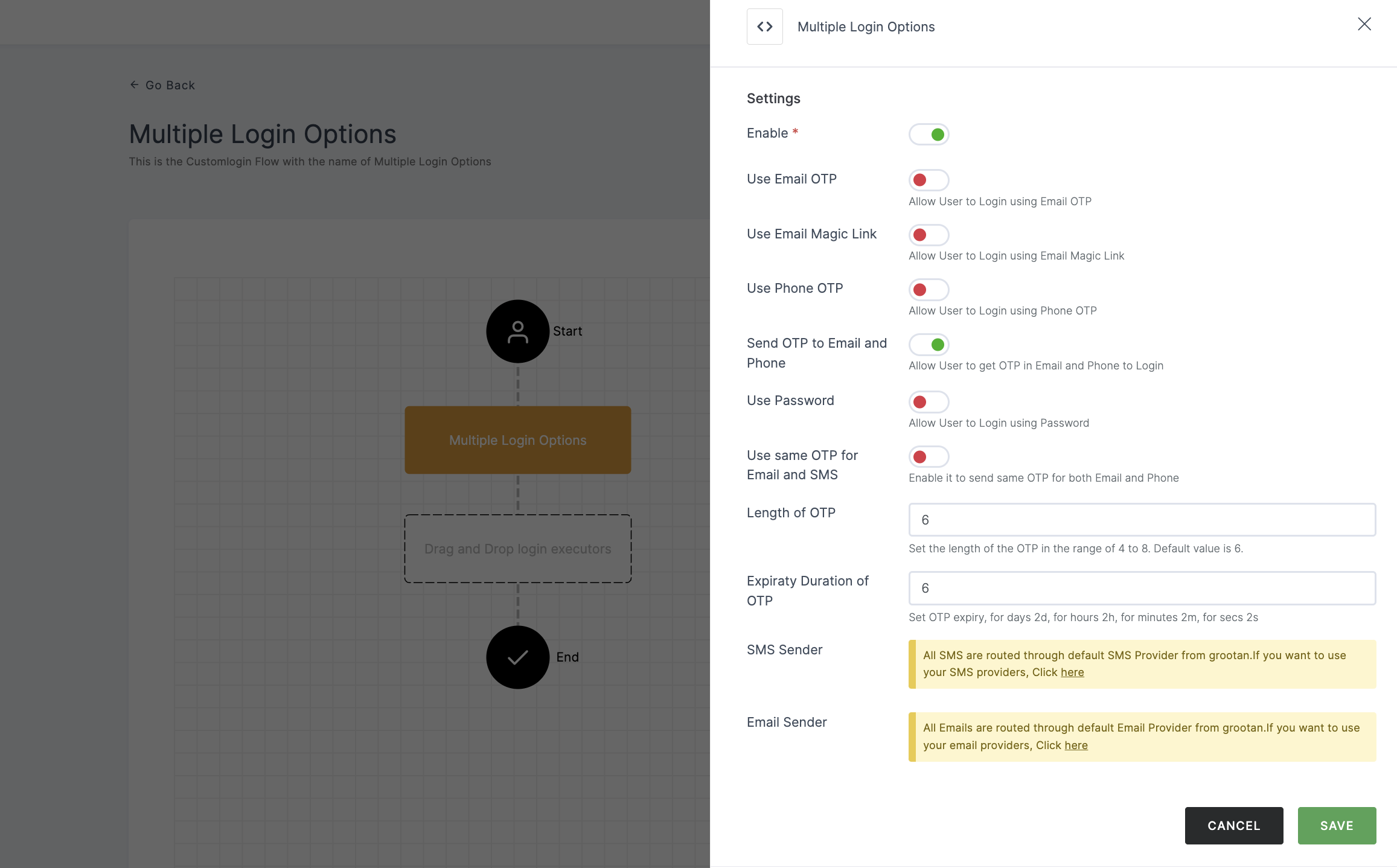
Configuration
| Attribute | Description |
|---|---|
| Length of OTP | Set the length of the OTP, ranging from 4 to 8 characters. The default value is 6. |
| Expiraty Duration of OTP | Configure the expiration time for OTP verification, with options for days (2d), hours (2h), minutes (2m), or seconds (2s). |
| SMS Sender | The default sms provider will be pre-configured. If you wish to use a custom provider, please refer here. |
| Email Sender | The default email provider will be pre-configured. If you wish to use a custom provider, please refer here. |
4 Configure your preferred type, for instance, Use Email OTP is chosen here.
5 Click on SAVE.
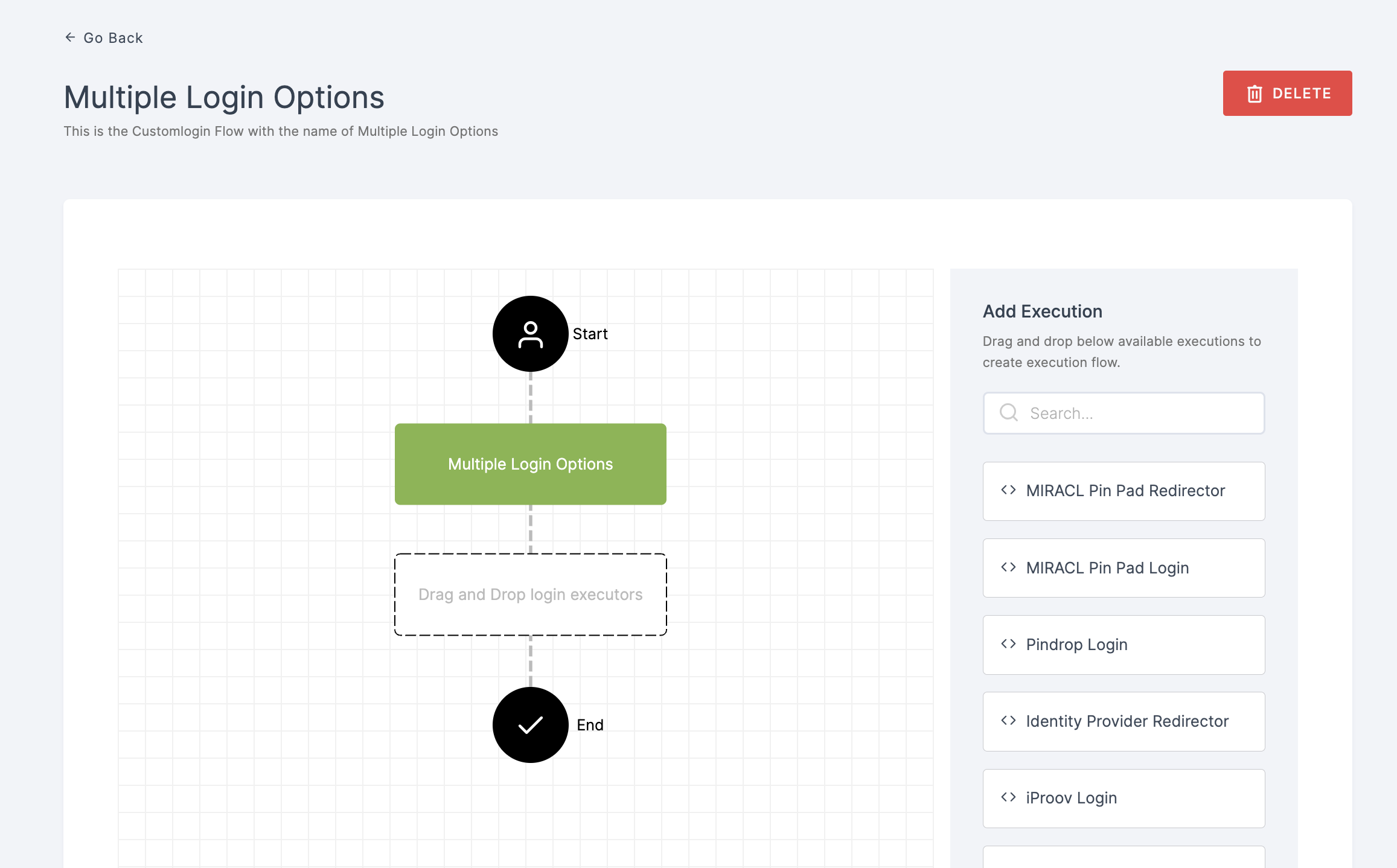
6 Moving forward, the subsequent step involves associating the multiple login options flow with the application for execution. If you're looking to understand how to attach an authenticator to an application, see here.
7 To know how to execute an authentication flow, see here.